


PARTS PRO TIP # 5: CHECK PROMO BALANCE
We’ve made checking the balance of your promo codes simple. All you need to do is look under My Profile > Order History. And if you have a promotional code assigned to you, you’ll be able to check on your balance right there. Simple as that.
1. Start on the homepage, login, then click on My Orders
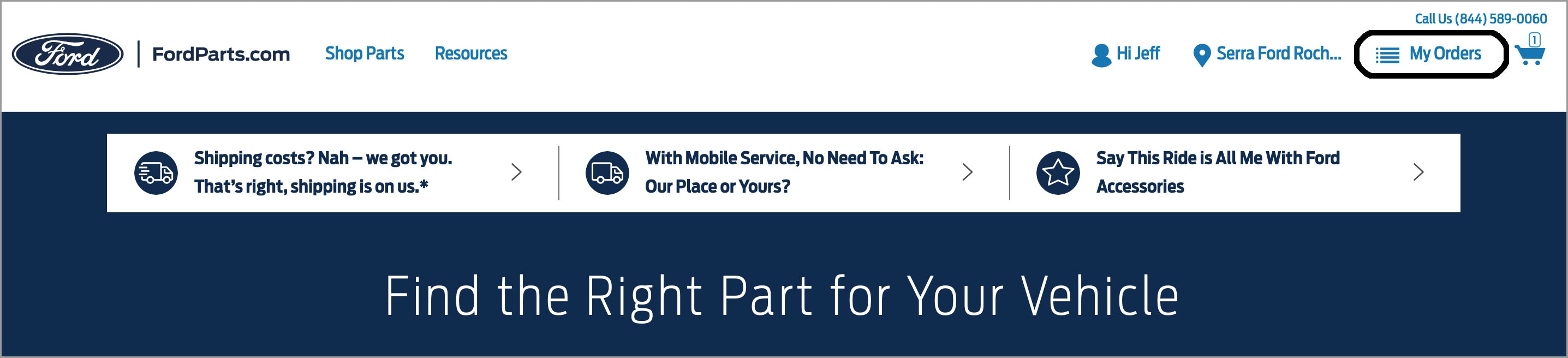
2. Under Order History, click Check Promo Code Balance

3. Enter your Promo Code and click Check Balance

